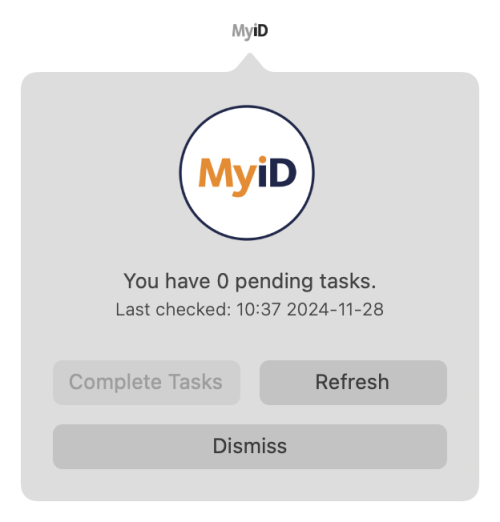4.2 Launching the MyID Client for Mac from the MyID Client StatusBar Service
When you install the MyID Client StatusBar Service, it starts automatically whenever you log on to your Mac and runs in the background to check periodically for new tasks on the MyID server.
Note: The MyID Client StatusBar Service requires MyID 12.12 or later, and will not operate if you set the UseLegacySsaPlatform configuration option.
4.2.1 Launching the MyID Client for Mac from a notification
When a task is available for you, the MyID Client StatusBar Service pops up a notification from the menu bar. You can also click on the MyID Client StatusBar Service icon in the menu bar to check for tasks.
Click Complete Tasks to launch the MyID Client for Mac and start the first available task.
4.2.2 Checking for updates
The MyID Client for Mac automatically checks for available tasks periodically. You can force the MyID Client for Mac to check immediately in one of the following ways:
4.2.3 Troubleshooting
The MyID Client StatusBar Service uses the server details and other configuration settings from the MyID Client for Mac. If the MyID Client StatusBar Service cannot connect to the server, use the MyID Client for Mac to set the server details and then restart the MyID Client StatusBar Service.
To restart the MyID Client StatusBar Service:
-
In the Finder, open Applications > Utilities > Activity Monitor.
-
Locate the MyID Client StatusBar Service.
-
Click the Stop button
 .
. -
Click Force Quit.
-
Open the MyID Client StatusBar Service from the Launcher.